MaskHS¶
Returns a mask (as greyscale Y) of clip using a given hue and saturation range.
Syntax and Parameters¶
MaskHS (clip, float "startHue", float "endHue", float "maxSat", float "minSat", bool "coring", bool "realcalc")
- clip
Source clip. All YUV(A) color formats supported.
Note that the output size of the mask depends on the color format of the source clip. For example, if the clip is YUV420, the mask will be half the size. If needed, use ConvertToYUV444 beforehand to output a full size mask.
- startHue, endHue
The resulting mask will contain source values in the range [
startHue,endHue] whenstartHue<endHue. Note that the hue is periodic, thus a hue of 360 degrees corresponds with a hue of zero degrees.If
endHue<startHuethen the range [endHue, 360] and [0,startHue] will be selected (thus anti-clockwise). If you need to select a range of [350, 370] for example, you need to specifystartHue=370,endHue=350.Range: 0 to 360 (degrees)Default: 0, 360; thus, when using the default values, all pixels will be processed.The following shows some arbitrary
startHueandendHuevalues for the basic colors, with a Histogram vectorscope to illustrate the color circle: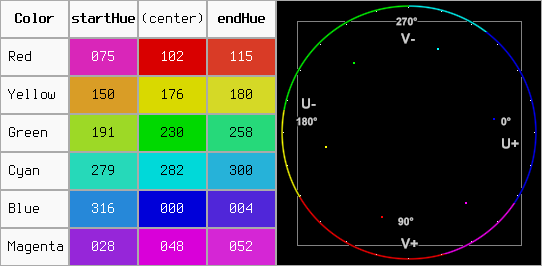
- maxSat, minSat
The resulting mask will contain source values in the range [
minSat,maxSat].Practically the saturation of a pixel will be in the range [0,100] (thus 0-100%), since these correspond to valid RGB pixels (100% corresponds to R=255, G=B=0, which has a saturation of 119). An overshoot (up to 150%) is allowed for non-valid RGB pixels (150% corresponds to U=V=255, which has a saturation of sqrt(1272 +1272) = 180).
Default: 150, 0
- coring
When set to true, the luma (Y) is clipped to limited range (TV); when set to false, the luma is left untouched.
Default: true
- realcalc
By default, MaskHS uses a LUT for 8/10/12 bits. For bit depths greater than 12, the calculation for each pixel is always done in realtime. When
realcalc=true, it overrides using a LUT and calculates each pixel on-the-fly.Default: false
Examples¶
Suppose we want to create a mask of the skin of the girl below. The proper way to do this is to look at the vectorscope of Histogram:
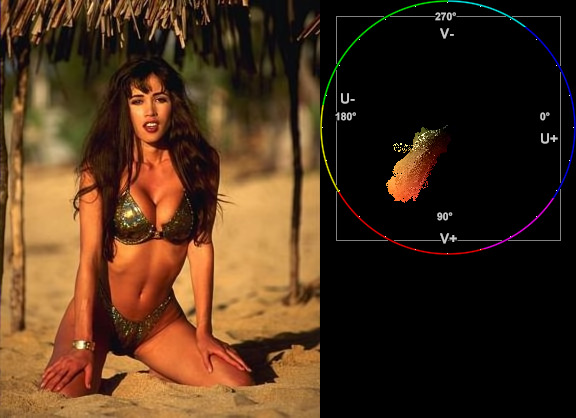
clip = FFImageSource("tweak_original2.jpg")
Histogram(clip, mode="color2")
|
and estimate the hue range you want to select. As can be seen, the orange hue is between (about) 105 and 165 degrees.
Note: axis labels have been added to the vectorscope as a guide – they are not generated by the above script.
Start with a wide hue range and narrow it until the output of MaskHS isolates the range of interest. You can also use Tweak to preview the affected range (with sat =0), as the arguments are compatible.
In our example we end at startHue=105, endHue=138, and the following mask
is obtained:

Original: tweak_original2.jpg¶ |
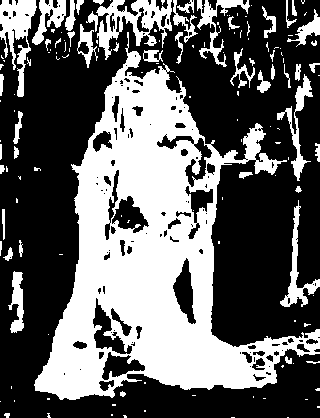
|
Another example:
Looking at the blue screen example in Overlay, the following can be used:
testcard = ColorBars()
# example subtitle file with blue background:
subs = FFImageSource("overlay_blue.jpg").ConvertToYV24()
# subs.Histogram(mode="color2").ConvertToRGB # blue in [345,359]
mask_hs = subs.MaskHS(startHue=340, endHue=359).Invert()
Overlay(testcard, subs, mask=mask_hs, mode="blend", opacity=1)
Changelog¶
Version |
Changes |
|---|---|
AviSynth+ r2487 |
Added support for 10-16bit and float YUV(A) color formats.
Added
realcalc parameter. |
AviSynth 2.6.0 |
Initial Release. |
$Date: 2023/01/19 20:09:50 $