Histogram¶
A multipurpose audio/video analysis tool.
Syntax and Parameters¶
Histogram (clip, string "mode", float "factor", int "bits", bool "keepsource", bool "markers")
- clip
Source clip; bit depths greater than 8 are supported in Classic, Levels, Luma and Colors modes only.
Classic, Color, Color2 and Luma modes support all planar YUV(A) formats.
Levels mode support RGB24/32/48/64 and all planar RGB(A)/YUV(A) formats.
Audiolevels and StereoOverlay modes support all 8-bit YUV(A) formats.
Stereo and StereoY8 accept any 8-bit format but always return a 512x512 YUV420P8 or a Y8 clip respectively. If only an audio clip is given then the output clip will have a framerate of 25FPS.
Audiolevels and Stereo* modes support all audio samples types.
- mode
Select the
modeto display:"Classsic" : waveform mode;
"Levels" : RGB/YUV/Y histogram mode;
"Color" : vectorscope mode;
"Color2" : vectorscope mode;
"Luma" : special viewing mode;
"Audiolevels" : audio level meter; and
"Stereo", "StereoOverlay", "StereoY8" : audio graphs.
Default: "classic"
- factor
Applies only to Levels mode.
The
factoroption specifies the way how the graphs are displayed, exaggerating the vertical scale. It is specified as percentage of the total population (that is number of luma or chroma pixels in a frame). For example,Histogram("Levels", 1.5625)will achieve a 1/64th cap. The vertical scale is multiplied by 100.0 /factor.Range: 0.0 - 100.0Default: 100.0
- bits
Accepts 8, 9, 10, 11 or 12 as input. Applies only to Classic, Levels and Color modes.
Classic, Levels: increases the width of the histogram by 2(bits-8)
Color: increases width and height of the histogram by 2(bits-8)
For example,
Histogram(bits=10)returns a 1024-pixel wide histogram (width is 256 by default).Default: 8
- keepsource
If true, add histogram to right side of existing clip; else return the histogram portion only. Applies only to Classic, Levels, Color and Color2 modes.
Default: true
- markers
If true, show calibration marks (see screenshots); else hide them. For Levels mode it will also remove the colored background. Applies only to Classsic and Levels modes.
Default: true
Classic mode¶
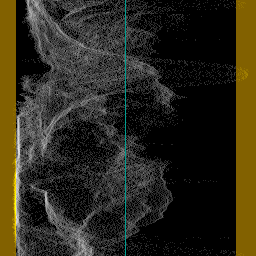
This will add a per-line luminance graph (called a Waveform Monitor) on the right side of the video. The left side of the graph represents the minimum pixel value (0) and the right side represents the maximum pixel value (for example, 255 for 8-bit). Values outside the valid CCIR-601 range are shown in a brown/yellow-ish color, and a greenish line represents the midpoint for limited range (e.g. 126 for 8-bit since the median of [16,235] is 125.5).
Levels mode¶
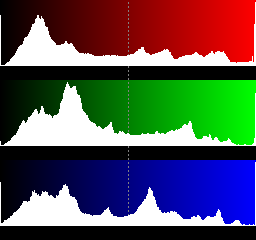
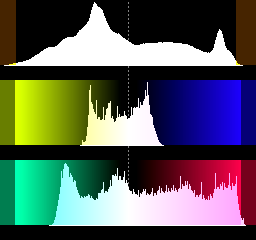
This mode will display three histograms on the right side of the video frame. This will show the distribution of the R,G,B or Y,U,V components in the current frame.
The top graph displays the luma (R) or red (Y) distribution of the frame, where the left side represents the minimum pixel value (0) and the right side represents the maximum pixel value (for example, 255 for 8-bit). For YUV, the valid CCIR-601 range has been indicated by a slightly different color. The midpoint is marked with a dotted line (for example, 128 for 8-bit). The vertical axis shows the number of pixels for a given luma (Y) value. The middle graph is similar and displays the G or U component, and the bottom graph displays the B or V component.
Color mode¶
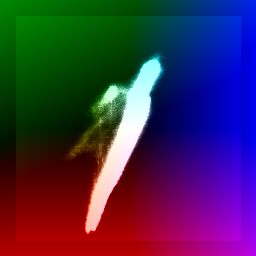
This mode will display the chroma values (U/V color placement) in a two dimensional graph (called a vectorscope) on the right side of the video frame. It can be used to read of the hue and saturation of a clip. At the same time, it is a histogram. The whiter a pixel in the vectorscope, the more pixels of the input clip correspond to that pixel (that is the more pixels have this chroma value). The lighter background denotes the valid CCIR-601 range.
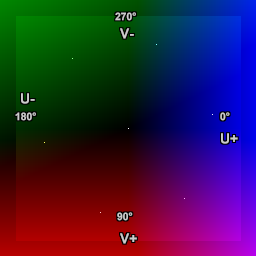
Labels have been added to the second vectorscope image for explication purposes, showing the U and V axes and degrees of hue. Spots have also been added, showing 75% saturated ColorBars (clockwise from 0°: blue, magenta, red, yellow, green and cyan).
The U component is displayed on the horizontal (X) axis, with the leftmost side being U = 0 and the rightmost side being U = 255. The V component is displayed on the vertical (Y) axis, with the top representing V = 0 and the bottom representing V = 255.
The position of a spot on the scope corresponds to a chroma value from the input clip. The graph can be used to read hue and saturation. As the hue of a color changes, the spot moves around the center. As the saturation changes, it moves in or out from the center. The center is where U and V equal 128, the saturation is zero and the corresponding pixel has no color. As you increase the saturation, the spot moves towards the edge.
At U=255, V=128 the hue is zero (blue) and the saturation is at maximum, that is, saturation = sqrt( (U-128)2 + (V-128)2 ) or 127. When turning hue clockwise 90 degrees, the chroma is given by U=128, V=255 (red, approximately). Keeping the hue constant and decreasing the saturation, means that we move from the circle to the center of the vectorscope. Thus the color flavor remains the same, only it fades slowly to greyscale.
Color2 mode¶
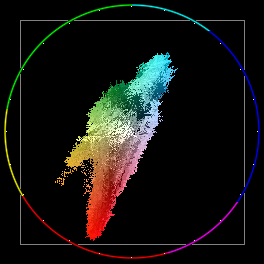
This mode will display the pixels in a two-dimensional graph (which is called a vectorscope) on the right side of the video frame. It can be used to read of the hue and saturation of a clip.
The U component is displayed on the horizontal (X) axis, with the leftmost side being U = 0 and the rightmost side being U = 255. The V component is displayed on the vertical (Y) axis, with the top representing V = 0 and the bottom representing V = 255. The grey square denotes the valid CCIR-601 range.
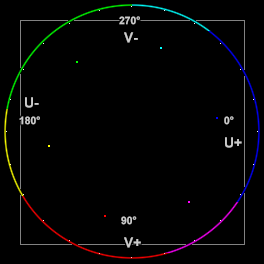
As above, labels and ColorBars dots have been added to the second vectorscope image for explication purposes.
The position of a spot on the scope corresponds to a chroma value from the
input clip, exactly as with Histogram("color"), but the spot is brighter
and in color.
Color2 mode is also different from Color mode in that the background is black instead of shaded, and a color wheel around the circumference of the scope has been added, divided into six hues (clockwise from 0°: blue, magenta, red, yellow, green and cyan), with white tick marks at 15 degree intervals.
Luma mode¶

This mode will amplify luminance, and display very small luminance variations. This is good for detecting blocking and noise, and can be helpful at adjusting filter parameters. In this mode a 1-pixel luminance difference will show as a 16-pixel luminance pixel, thus seriously enhancing small flaws.
Stereo, StereoY8 and StereoOverlay mode¶
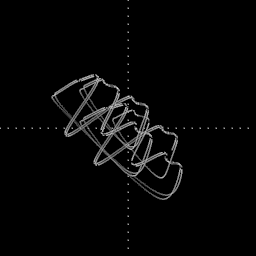
This mode shows a stereo graph (known as a goniometer or phase scope), from the audio in the clip. This can be used to see the left-right and phase distribution of the input signal. Each frame will contain only information from the current frame to the beginning of the next frame. The signal is linearly upsampled 8x, to provide clearer visuals. Only StereoOverlay will overlay the graph on top of the source clip. Stereo and StereoY8 just return a 512x512 clip of the graph.
AudioLevels mode¶
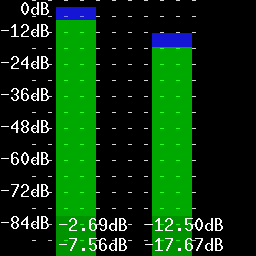
Shows the audio levels in decibels for each channel present. For example, if the source has six channels of audio, six vertical bars will be shown. The audio levels are overlaid over the source clip.
The green bars show the RMS level and the blue bars show the max (peak) level, both are calculated with the formulas listed below. The color of the bar changes color to red and yellow whenever that specific channel's peak reaches 0.0dB.
Formulas
The green bars show the RMS (Root Mean Square) level of the audio in each video frame (let's say n samples) using the following formula:
The blue bars show the max (peak) level of the audio in each video frame using the following formula:
The maximum possible level without clipping is 0 dB by definition. The minimum level for 16 bit audio is therefore:
Changelog¶
Version |
Changes |
|---|---|
AviSynth+ 3.7.2 |
Added support for all YUV(A) formats (10-16 bit and float)
in "Luma" mode.
Fix: prevent crash when factor=0 in "Levels" mode.
Fix: "Levels" mode: fix incorrect "factor" applied for U/V
part drawing when format was subsampled (non-444).
Make "factor" a named parameter (previously an unnamed
optional paramerer).
Fix: check for Planar RGB in "Audiolevels", "Color",
"Color2" and "StereoOverlay" modes.
Levels mode: stop using shades of grey on top of bars.
Levels mode: use bar color 255 for RGB instead of Y's 235.
(and scaled eqivivalents).
Fix: "Color" mode may crash on certain dimensions for
subsampled formats.
Fix: "Color2" missing CCIR rectangle top and bottom line.
|
AviSynth+ 3.7.0 |
Added support for all YUV(A) formats (10-16 bit and float) in "Color2" mode. |
AviSynth+ 3.6.1 |
Added greyscale support in "Levels" mode. |
AviSynth+ 3.4.0 |
Added
keepsource and bits parameters.Added support for RGB24/32/48/64 and all planar
RGB(A)/YUV(A) formats in "Levels" mode.
Added support for all YUV(A) formats (10-16 bit and float)
in "Classic" mode.
|
AviSynth 2.6.0 |
Added "StereoY8" mode.
Added factor option to "Levels" mode.
Improve colour of chroma legends in "Levels" mode.
|
AviSynth 2.5.8 |
Added "Color2" and "AudioLevels" modes.
Added YV12 support.
|
AviSynth 2.5.6 |
Added invalid colors in YUY2 mode. |
AviSynth 2.5.5 |
Added dots to "Stereo" mode to show bias/offsets. |
AviSynth 2.5.4 |
Added "Luma", "Stereo", and "StereoOverlay" modes. |
AviSynth 2.5.3 |
Added |
AviSynth 2.5.0 |
Added markers to show invalid colors in YUV. Invalid values (below 16 and above 235) will be colored brown/yellow-ish. |
$Date: 2022/03/12 20:09:50 $